Start with a trigger
Select a trigger that sets your workflow in motion.
This could be anything from a new order in your Shopify store to a customer signing up for your newsletter.
Triggers are the starting points that tell MESA when to act.
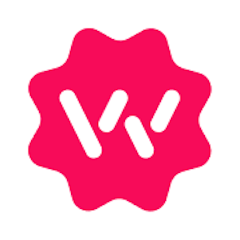
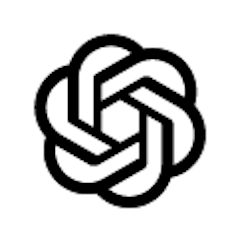
MESA is the most flexible way automate Wonderment to OpenAI. Easily add workflows to simplify your work.
MESA helps you make workflows that keeps your business running. A trigger is the event to start a workflow then, actions are performed.
Thousands of professionals trust MESA to help them multiply their impact without multiplying their work.






Wonderment to OpenAI automations get more done in less time. Automate the everyday tasks holding back your potential growth.
Automatically notify your team in Slack when a shipment is delayed. Connect Wonderment to Slack via MESA to instantly post alerts in a designated channel, so your support team can proactively reach out to affected customers.
Trigger support tickets in Gorgias when a package is stalled in transit. Use Wonderment’s tracking intelligence with MESA to open a ticket in Gorgias when delivery exceptions occur, keeping your support team one step ahead.
Enhance post-purchase email flows with real-time shipping updates. With MESA, integrate Wonderment shipping statuses into Klaviyo, enabling dynamic flows like “shipment delayed” or “out for delivery” to improve customer communication.
Apply Shopify tags to customer profiles when their order faces a delay. Using MESA, you can sync Wonderment events to Shopify and tag customers accordingly—ideal for segmenting and prioritizing customer service.
Kick off post-delivery marketing campaigns based on Wonderment delivery data. Connect Wonderment to your marketing tools (e.g., Omnisend or Attentive) via MESA to trigger a "time to reorder" campaign once an order is marked delivered.
With OpenAI, you can automate the process of sentiment analysis, identifying positive, negative, or neutral sentiments in customer comments and reviews. This insight helps you understand what customers love about your products and what might need improvement.
OpenAI's text generation capabilities can assist in creating SEO-friendly product descriptions, blog posts, or even email marketing content. By defining specific keywords and target audiences, you can automate the content creation process, ensuring consistent quality.
Analyzing a customer's browsing history, past purchases, and preferences, OpenAI can suggest products that are tailored to each individual. This personalization can significantly increase conversion rates and average order values.
Whether it's answering frequently asked questions, guiding customers through product selection, or handling basic support inquiries, AI-driven chatbots can enhance customer experience while freeing up your human resources for more complex tasks.
Customers can search for products using images, and workflows can automatically tag products with relevant attributes, making them easier to find. This not only enhances the shopping experience but also improves the efficiency of product management within your store.
MESA makes automation achievable so you can multiply your impact without multiplying the work.
Try MESA for free 7-day trial included. Cancel anytime.MESA helps you connect two or more apps to handle repetitive tasks automatically, no code necessary.
Select a trigger that sets your workflow in motion.
This could be anything from a new order in your Shopify store to a customer signing up for your newsletter.
Triggers are the starting points that tell MESA when to act.
Next, choose the action that should follow the trigger.
Actions are the tasks that MESA will perform automatically, such as sending a confirmation email or updating your product inventory.
Linking actions to triggers is how you build a seamless workflow process.
Make your workflow even more flexible using built-in apps.
Customize your automation with tools that match your specific needs, whether it's scheduling theme changes or syncing with your CRM.
Personalization ensures your workflows fit your unique business requirements.
Finally, enable your workflow. You've just automated a task that will save you time and reduce manual effort.
With MESA, complex processes become simple, freeing you up to focus on what matters most—growing your business.
Get help from our team of experts and industry partners, who are dedicated to ensuring your MESA experience is smooth, efficient, and tailored to your exact business needs.