How it works
Follow these 3 simple steps to start sending Uploadery files to Google Drive automatically
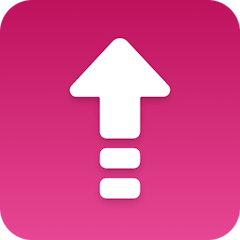
Shopify Order Created
Shopify Order Created
Loop
Loop
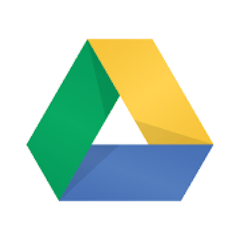
Save File
Save File
Make it your own
Customize this workflow even further:
Organize files into folders by date
Add steps that create or find a Google Drive folder named by date (like "2025-10-23") and save files to that folder, organizing uploads by day for time-based production workflows.
Route files by product or order tag
Add conditional logic that checks {{uploadery-order-created.order.tags}} or product information and saves files to different Google Drive folders based on order type, routing print jobs to one folder and embroidery files to another.
Notify team when files arrive
Add Slack or email steps after files are saved that notify your production team with file names and Google Drive links, ensuring immediate awareness of new files requiring processing.
Log file metadata to spreadsheet
Add a Google Sheets step that records each uploaded file with order number, filename, upload timestamp, and Google Drive link for production tracking and quality assurance documentation.
Frequently asked questions
Can I save files to a specific Google Drive folder instead of root?
Yes, edit the "Save File" step and add a folder_id parameter with your Google Drive folder's ID. To find the folder ID, open the folder in Google Drive and look at the URL—the long alphanumeric string after "/folders/" is your folder ID.
What file types does this support?
This workflow supports any file type that Uploadery accepts—PDFs, images (JPG, PNG), design files (AI, PSD), documents (DOCX, TXT), and more. Google Drive stores files in their original format.
What happens if a file upload fails or the URL is invalid?
The workflow will fail at the "Save File" step for that particular file and log an error. Other files in the order will continue processing. Check MESA's activity log to identify failed transfers and manually retrieve those files from Uploadery if needed.
What is a template?
MESA templates are fully pre-configured workflows built and vetted by Shopify Experts. Unlike competitor templates that provide basic scaffolds requiring extensive setup, MESA templates come with all data variables properly mapped, required fields configured, and steps ready to activate. You can turn them on immediately and start automating.
Can I customize a template?
Absolutely! While our templates work out-of-the-box, every step can be personalized to match your exact business requirements. Add conditional logic, integrate additional apps, or build more sophisticated workflows. MESA's templates provide a solid foundation that you can expand as needed.
Are templates free?
Yes! Our entire library of expert-built, production-ready templates is free to use. Unlike platforms that charge for premium templates or provide only basic scaffolds, MESA gives you access to hundreds of fully-configured, vetted workflows at no additional cost.
Ready to start sending Uploadery files to Google Drive automatically?
Join thousands who've automated their work and saved an average of 3.5 hours every week.
Start with this template — It's free7-day free trial • 3 min setup • Cancel anytime