Start with a trigger
Select a trigger that sets your workflow in motion.
This could be anything from a new order in your Shopify store to a customer signing up for your newsletter.
Triggers are the starting points that tell MESA when to act.
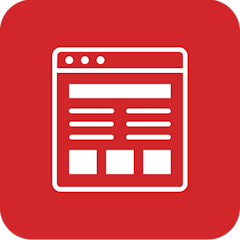
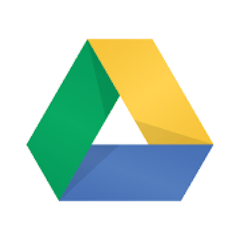
MESA is the most flexible way automate Page Studio to Google Drive. Easily add workflows to simplify your work.
MESA helps you make workflows that keeps your business running. A trigger is the event to start a workflow then, actions are performed.
Thousands of professionals trust MESA to help them multiply their impact without multiplying their work.






Page Studio to Google Drive automations get more done in less time. Automate the everyday tasks holding back your potential growth.
With Page Studio's drag-and-drop interface, you can create stunning web pages without needing any coding skills. Whether it's a landing page for a new product launch or an informative FAQ page, you can design it effortlessly to match your brand.
Want to showcase a seasonal promotion or share a behind-the-scenes look at your process? Page Studio lets you add videos, images, and custom content with ease. You have the flexibility to make each page as unique and engaging as you desire.
Planning a flash sale or a holiday special? Page Studio enables you to create and publish pages rapidly. You can get your promotions live quickly, attracting more customers and boosting sales during critical selling periods.
Your customers are browsing from various devices, and Page Studio ensures your pages look great on all of them. Create mobile-responsive pages so your customers have a consistent shopping experience, whether on a tablet, mobile phone, or desktop.
Page Studio's SEO-friendly templates enable you to optimize each page for search engines. By adding meta titles, descriptions, and keywords, you'll make it easier for potential customers to find your products online.
Imagine all your orders automatically archived in Google Drive as soon as they come in. This creates an organized and searchable history of all transactions, making record-keeping and analysis a breeze.
By syncing Shopify with Google Drive, you can keep all product-related assets in one place. This ensures consistency and efficiency, helping you maintain an accurate and compelling catalog.
Collaborate on promotional materials, ad copy, email campaigns, and more. Share these files with relevant stakeholders and keep everything related to a particular campaign in one shared folder.
Store all customer inquiries, feedback, and communications in Google Drive and link them to corresponding orders in Shopify. This enables your customer service team to quickly access detailed order information, customer preferences, and previous interactions.
By connecting Shopify to Google Sheets within Google Drive, you can create dynamic, real-time sales and inventory reports. Customize these reports to showcase the data most relevant to your business, whether it's weekly sales, seasonal trends, or inventory levels.
MESA makes automation achievable so you can multiply your impact without multiplying the work.
Try MESA for free 7-day trial included. Cancel anytime.MESA helps you connect two or more apps to handle repetitive tasks automatically, no code necessary.
Select a trigger that sets your workflow in motion.
This could be anything from a new order in your Shopify store to a customer signing up for your newsletter.
Triggers are the starting points that tell MESA when to act.
Next, choose the action that should follow the trigger.
Actions are the tasks that MESA will perform automatically, such as sending a confirmation email or updating your product inventory.
Linking actions to triggers is how you build a seamless workflow process.
Make your workflow even more flexible using built-in apps.
Customize your automation with tools that match your specific needs, whether it's scheduling theme changes or syncing with your CRM.
Personalization ensures your workflows fit your unique business requirements.
Finally, enable your workflow. You've just automated a task that will save you time and reduce manual effort.
With MESA, complex processes become simple, freeing you up to focus on what matters most—growing your business.
Get help from our team of experts and industry partners, who are dedicated to ensuring your MESA experience is smooth, efficient, and tailored to your exact business needs.