Start with a trigger
Select a trigger that sets your workflow in motion.
This could be anything from a new order in your Shopify store to a customer signing up for your newsletter.
Triggers are the starting points that tell MESA when to act.

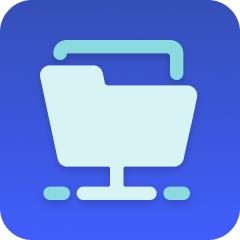
MESA is the most flexible way automate Notion to FTP . Easily add workflows to simplify your work.
MESA helps you make workflows that keeps your business running. A trigger is the event to start a workflow then, actions are performed.
Thousands of professionals trust MESA to help them multiply their impact without multiplying their work.






Notion to FTP automations get more done in less time. Automate the everyday tasks holding back your potential growth.
Connect your Shopify store with Notion to keep track of all orders in one place. You can create dynamic databases within Notion that update in real time with new orders, cancellations, and returns, ensuring that all information is current and in one easy-to-access location.
Planning for sales events, blog posts, or seasonal marketing? Integrate Notion with Shopify to align your content strategy with your sales goals. Collaborate with team members within Notion, maintaining a clear overview of upcoming content and campaigns.
By syncing your Shopify store with Notion, you can develop a customized inventory tracking system. This allows you to monitor stock levels and receive alerts within Notion when items are running low, so you can act promptly to avoid stockouts.
Create a Notion workspace dedicated to handling customer queries and feedback related to your Shopify store. Log communications, track resolutions, and ensure timely follow-ups, all within a platform that can be shared with your customer service team.
Integrate sales and performance data from your Shopify store into Notion dashboards. This connection lets you visualize key metrics and analyze trends, giving you actionable insights to make informed business decisions.
Syncing Shopify with an FTP server can enable real-time updates to inventory data. If you manage multiple channels, this will ensure consistency across platforms, reducing overselling risks.
Automated order processing can be facilitated by transferring order details between Shopify and your fulfillment center through FTP. This streamlines operations and enables faster shipping.
Upload or update large product catalogs easily by connecting Shopify with an FTP server. This bulk transfer minimizes the chances of human error and is often more efficient than manual updates.
FTP servers can be configured with secure protocols, ensuring that sensitive information such as customer data or financial details is transferred securely between Shopify and other systems.
By connecting Shopify to an FTP server, you can set up automatic backups of important store data. This creates a reliable safety net in case of unexpected data loss.
For businesses with specific regulatory requirements, an FTP server connection can ensure that file transfers meet the necessary compliance standards, aiding in audit readiness.
When working with multiple suppliers, an FTP server facilitates smoother collaboration. Share product information, order details, and inventory levels, keeping all parties informed.
As your store grows, the connection with an FTP server ensures that you can easily scale your operations without significant changes to the existing structure.
MESA makes automation achievable so you can multiply your impact without multiplying the work.
Try MESA for free 7-day trial included. Cancel anytime.MESA helps you connect two or more apps to handle repetitive tasks automatically, no code necessary.
Select a trigger that sets your workflow in motion.
This could be anything from a new order in your Shopify store to a customer signing up for your newsletter.
Triggers are the starting points that tell MESA when to act.
Next, choose the action that should follow the trigger.
Actions are the tasks that MESA will perform automatically, such as sending a confirmation email or updating your product inventory.
Linking actions to triggers is how you build a seamless workflow process.
Make your workflow even more flexible using built-in apps.
Customize your automation with tools that match your specific needs, whether it's scheduling theme changes or syncing with your CRM.
Personalization ensures your workflows fit your unique business requirements.
Finally, enable your workflow. You've just automated a task that will save you time and reduce manual effort.
With MESA, complex processes become simple, freeing you up to focus on what matters most—growing your business.
Get help from our team of experts and industry partners, who are dedicated to ensuring your MESA experience is smooth, efficient, and tailored to your exact business needs.