Start with a trigger
Select a trigger that sets your workflow in motion.
This could be anything from a new order in your Shopify store to a customer signing up for your newsletter.
Triggers are the starting points that tell MESA when to act.
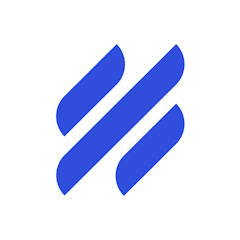
MESA is the most flexible way automate Help Scout to Tracktor. Easily add workflows to simplify your work.
MESA helps you make workflows that keeps your business running. A trigger is the event to start a workflow then, actions are performed.
Thousands of professionals trust MESA to help them multiply their impact without multiplying their work.






Help Scout to Tracktor automations get more done in less time. Automate the everyday tasks holding back your potential growth.
Automatically update customer profiles in Salesforce, HubSpot, or another CRM whenever a new HelpScout conversation is created. Keep sales and support teams aligned with real-time customer interactions.
When high-value customers reach out, automatically tag their conversations and notify your team in Slack or Asana, ensuring top-tier service and faster response times.
After a support interaction, automatically enroll customers in a follow-up email sequence in Klaviyo or Mailchimp based on their inquiry type, ensuring tailored engagement.
Detect keywords like “refund” or “cancel” in conversations and instantly escalate to a manager in Zendesk, Slack, or Asana for faster resolution.
Automatically pull Shopify order details into HelpScout conversations, giving agents full purchase history context without switching apps—leading to faster, more personalized support.
Your customers can track their orders directly from your Shopify store’s website, without needing to visit a courier's site. This real-time tracking feature keeps them informed and engaged, and it’s all accessible from a page on your store, providing a cohesive brand experience.
By providing transparent tracking information directly on your site, you’ll likely notice a decrease in tracking-related inquiries to your customer service team. Customers can quickly find the information they need without having to reach out, freeing up your team to focus on other essential tasks.
Tailor the tracking page to match your brand's look and feel. You can design the layout, include your logo, and add personalized messages. This customization ensures that even the tracking experience aligns with your brand identity, fostering a consistent and enjoyable customer journey.
With Tracktor's integration, you'll have access to vital shipping analytics. Monitor shipping times, identify potential delays, and analyze carrier performance. These insights can help you make informed decisions, improve shipping processes, and even negotiate better rates with carriers.
Set up automated email or SMS notifications to keep your customers updated about their order status. From dispatch to delivery, they'll appreciate the timely updates, and you'll enhance trust and satisfaction. Plus, these notifications can be customized to reflect your brand's voice.
MESA makes automation achievable so you can multiply your impact without multiplying the work.
Try MESA for free 7-day trial included. Cancel anytime.MESA helps you connect two or more apps to handle repetitive tasks automatically, no code necessary.
Select a trigger that sets your workflow in motion.
This could be anything from a new order in your Shopify store to a customer signing up for your newsletter.
Triggers are the starting points that tell MESA when to act.
Next, choose the action that should follow the trigger.
Actions are the tasks that MESA will perform automatically, such as sending a confirmation email or updating your product inventory.
Linking actions to triggers is how you build a seamless workflow process.
Make your workflow even more flexible using built-in apps.
Customize your automation with tools that match your specific needs, whether it's scheduling theme changes or syncing with your CRM.
Personalization ensures your workflows fit your unique business requirements.
Finally, enable your workflow. You've just automated a task that will save you time and reduce manual effort.
With MESA, complex processes become simple, freeing you up to focus on what matters most—growing your business.
Get help from our team of experts and industry partners, who are dedicated to ensuring your MESA experience is smooth, efficient, and tailored to your exact business needs.