How it works
Follow these 2 simple steps to start receiving Slack alerts for Typeform submissions automatically
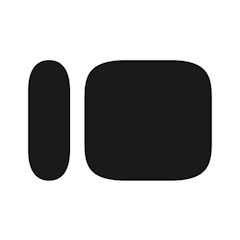
Form Response Created
Form Response Created
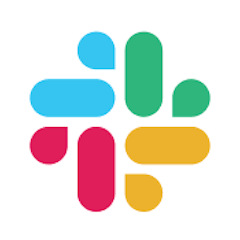
Send Message
Send Message
Make it your own
Customize this workflow even further:
Frequently asked questions
How do I reference specific form questions in the Slack message?
Can I send different messages based on form answers?
Will this work for multiple Typeforms?
What is a template?
Can I customize a template?
Are templates free?
Ready to start receiving Slack alerts for Typeform submissions automatically?
Join thousands who've automated their work and saved an average of 3.5 hours every week.
Start with this template — It's free