How it works
Follow these 5 simple steps to update order statuses and notify customers when they select express shipping
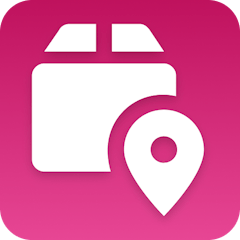
Order Created
Order Created
Filter
Filter
Update Order's Manual Status
Update Order's Manual Status
Retrieve Shop
Retrieve Shop
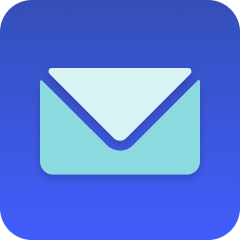
Send Email
Send Email
Make it your own
Customize this workflow even further:
Set custom delays
Add a delay step after the status update to send follow-up emails 24 hours later with tracking information once express orders ship.
Chain multiple actions
Connect additional steps like updating inventory priority, notifying your fulfillment team via Slack, and creating high-priority task lists for express orders.
Store data in tables
Save express shipping analytics in MESA tables to track volume trends, customer preferences, and fulfillment performance metrics over time.
Deploy AI agents for smart decisions
Let AI agents evaluate order value, shipping destination, and inventory levels to automatically route high-value express orders to premium fulfillment centers.
Frequently asked questions
What shipping method names will trigger this workflow?
The filter looks for "Express" anywhere in the shipping method title, so it will catch "Express Shipping," "UPS Express," "FedEx Express," or any custom shipping option with "Express" in the name. If your express options use different terminology like "Priority" or "Rush," you'll need to update the filter accordingly.
Can I set different custom statuses based on the type of express shipping?
This workflow applies one custom status to all express orders. To differentiate between shipping speeds (like "Next Day" vs "2-Day Express"), you'd need to add additional filter steps that check for specific shipping method names and route to different status updates.
Will customers receive this email even if I'm using other order confirmation apps?
Yes, this email sends separately from your standard order confirmation emails. It's specifically triggered by express shipping selection and focuses on acknowledging the expedited service request. You may want to coordinate the timing and messaging with your existing email sequences to avoid overwhelming customers.
What is a template?
MESA templates are fully pre-configured workflows built and vetted by Shopify Experts. Unlike competitor templates that provide basic scaffolds requiring extensive setup, MESA templates come with all data variables properly mapped, required fields configured, and steps ready to activate. You can turn them on immediately and start automating.
Can I customize a template?
Absolutely! While our templates work out-of-the-box, every step can be personalized to match your exact business requirements. Add conditional logic, integrate additional apps, or build more sophisticated workflows. MESA's templates provide a solid foundation that you can expand as needed.
Are templates free?
Yes! Our entire library of expert-built, production-ready templates is free to use. Unlike platforms that charge for premium templates or provide only basic scaffolds, MESA gives you access to hundreds of fully-configured, vetted workflows at no additional cost.
Ready to update order statuses and notify customers when they select express shipping?
Join thousands who've automated their work and saved an average of 3.5 hours every week.
Start with this template — It's free7-day free trial • 6 min setup • Cancel anytime