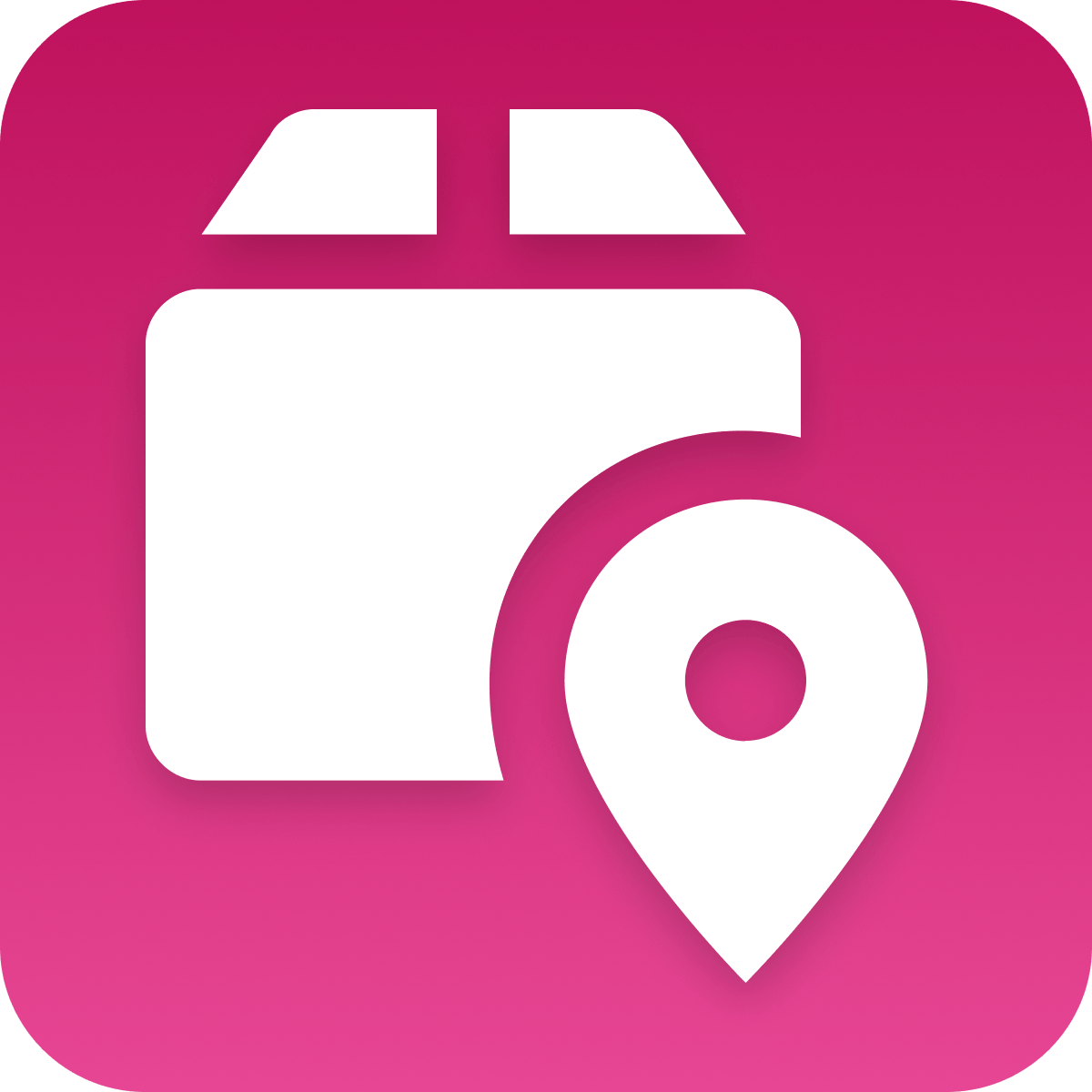How it works
Follow these 6 simple steps to alert your team when packages remain in transit too long
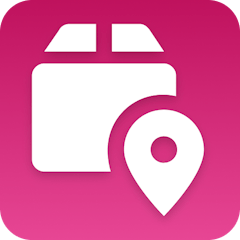
Fulfillment Status is In Transit
Fulfillment Status is In Transit
Delay
Delay
Retrieve Fulfillment
Retrieve Fulfillment
Filter
Filter
Retrieve Order
Retrieve Order
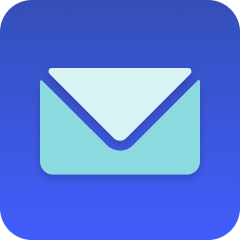
Send Email
Send Email
Make it your own
Customize this workflow even further:
Send alerts to Slack instead of email
Replace the email step with a Slack notification to alert your operations channel immediately. This keeps your team informed in real-time and allows for collaborative troubleshooting directly in Slack.
Escalate based on order value or product type
Add a filter before the email step to check the order total or product tags, then route high-value orders or time-sensitive products (like perishables) to different recipients or channels.
Automatically send a proactive customer email
Add a second email step that sends directly to the customer with a friendly message acknowledging the delay and providing the tracking link. This reduces support tickets by showing you're on top of the situation.
Track delays for carrier performance analysis
Log each delayed shipment to a MESA Data Table. Over time, you can analyze which carriers perform poorly in specific regions, helping you optimize your shipping strategy and negotiate better rates.
Frequently asked questions
How long should I set the delay period for different shipping methods?
Standard ground shipping typically needs 48-72 hours in transit, while expedited shipping should trigger alerts after 24-36 hours. International shipments may need 96+ hours depending on customs processing times.
Will this send multiple emails if a package stays delayed for many days?
No, the workflow only triggers once when a package first enters "in transit" status. It waits for your specified delay period, checks the status once, and sends a single email if still delayed.
What carriers does this work with besides the major ones?
This workflow supports any carrier that Tracktor can track, including regional carriers, freight companies, and international postal services. The carrier name will automatically appear in your delay notification emails.
What is a template?
MESA templates are fully pre-configured workflows built and vetted by Shopify Experts. Unlike competitor templates that provide basic scaffolds requiring extensive setup, MESA templates come with all data variables properly mapped, required fields configured, and steps ready to activate. You can turn them on immediately and start automating.
Can I customize a template?
Absolutely! While our templates work out-of-the-box, every step can be personalized to match your exact business requirements. Add conditional logic, integrate additional apps, or build more sophisticated workflows. MESA's templates provide a solid foundation that you can expand as needed.
Are templates free?
Yes! Our entire library of expert-built, production-ready templates is free to use. Unlike platforms that charge for premium templates or provide only basic scaffolds, MESA gives you access to hundreds of fully-configured, vetted workflows at no additional cost.
Ready to alert your team when packages remain in transit too long?
Join thousands who've automated their work and saved an average of 3.5 hours every week.
Start with this template — It's free7-day free trial • 7 min setup • Cancel anytime