How it works
Follow these 3 simple steps to start sending emails when packages reach "in transit" status
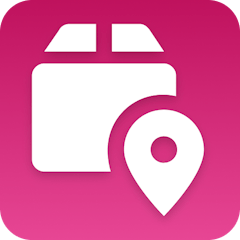
Fulfillment Status is In Transit
Fulfillment Status is In Transit
Retrieve Order
Retrieve Order
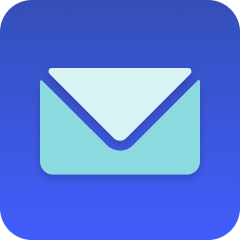
Send Email
Send Email
Make it your own
Customize this workflow even further:
Add tracking numbers to emails
Include the actual tracking number and carrier information in your email template so customers can monitor their package progress directly.
Send follow-up delivery confirmations
Chain a delay step with another email action to automatically send "delivered" notifications when packages reach their final destination.
Create customer service tickets for shipping delays
Connect to your help desk system to automatically create support tickets when packages remain "in transit" longer than expected delivery windows.
Update customer tags for marketing segmentation
Tag customers as "recent buyers" or "shipped orders" in your CRM system to trigger targeted marketing campaigns or exclude them from new product promotions.
Frequently asked questions
Will customers receive multiple emails if they have several items shipping separately?
Yes, this workflow triggers once per fulfillment, so if you split an order into multiple shipments, the customer will receive one email notification for each package that reaches "in transit" status.
Can I customize the email template with my own branding and design?
The current setup sends plain text emails with basic customization. For branded HTML emails with logos and styling, you'd need to connect an email service like Mailgun or through MESA's email app.
What happens if the order information can't be retrieved from Tracktor?
If the order retrieval step fails, the workflow will stop and won't send an email to avoid sending incomplete or incorrect information to customers. You'll receive an error notification to investigate the issue.
What is a template?
MESA templates are fully pre-configured workflows built and vetted by Shopify Experts. Unlike competitor templates that provide basic scaffolds requiring extensive setup, MESA templates come with all data variables properly mapped, required fields configured, and steps ready to activate. You can turn them on immediately and start automating.
Can I customize a template?
Absolutely! While our templates work out-of-the-box, every step can be personalized to match your exact business requirements. Add conditional logic, integrate additional apps, or build more sophisticated workflows. MESA's templates provide a solid foundation that you can expand as needed.
Are templates free?
Yes! Our entire library of expert-built, production-ready templates is free to use. Unlike platforms that charge for premium templates or provide only basic scaffolds, MESA gives you access to hundreds of fully-configured, vetted workflows at no additional cost.
Ready to start sending emails when packages reach "in transit" status?
Join thousands who've automated their work and saved an average of 3.5 hours every week.
Start with this template — It's free7-day free trial • 4 min setup • Cancel anytime