How it works
Follow these 8 simple steps to start converting Shopify draft orders to HubSpot deals automatically

Draft Order Created
Draft Order Created
Create Deal
Create Deal
Search for Contact
Search for Contact
Path 1 Rule (Existing Contact)
Path 1 Rule (Existing Contact)
Create Contact Association (Path 1)
Create Contact Association (Path 1)
Path 2 Rule (New Contact)
Path 2 Rule (New Contact)
Create Contact (Path 2)
Create Contact (Path 2)
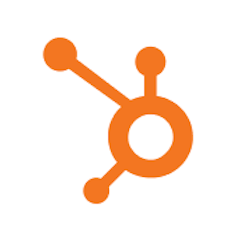
Create Contact Association (Path 2)
Create Contact Association (Path 2)
Make it your own
Customize this workflow even further:
Frequently asked questions
What happens if the same draft order creates multiple deals?
Can I customize the deal name format?
Will this work for draft orders that convert to regular orders?
What is a template?
Can I customize a template?
Are templates free?
Ready to start converting Shopify draft orders to HubSpot deals automatically?
Join thousands who've automated their work and saved an average of 3.5 hours every week.
Start with this template — It's free