How it works
Follow these 5 simple steps to start notifying waitlisted customers when products become available
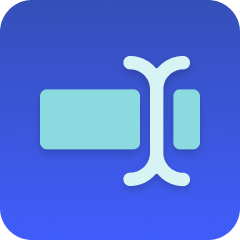
Form
Form
Approval
Approval
Retrieve Shop
Retrieve Shop
Product Retrieve
Product Retrieve
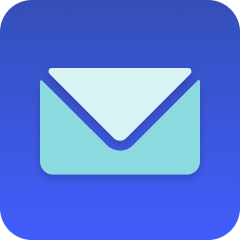
Email
Make it your own
Customize this workflow even further:
Capture additional customer data
Modify the form to include fields like name, phone number, or product variant preferences, enabling personalized notifications and better customer data for follow-up marketing.
Skip approval for automation
Remove the approval step to send notifications immediately upon form submission, or add conditional logic that auto-approves based on inventory levels checked via Shopify.
Notify multiple customers in batch
Store form submissions in a MESA Data table or Google Sheets, then create a scheduled workflow that retrieves all waitlisted emails and notifies them together when you manually trigger it.
Add inventory checking
Insert a filter before the email step that checks {{shopify_product.variants[0].inventory_quantity}} and only sends notifications if inventory is actually greater than zero, preventing notifications when products aren't truly available.
Frequently asked questions
Can I use this for multiple products?
This workflow is configured for one specific product ID. To manage waitlists for multiple products, either create separate workflows for each product, or modify the form to capture which product they're interested in and use conditional logic to retrieve different product IDs dynamically.
What happens if I reject the approval?
The workflow stops immediately without sending any notification to the customer. Their form submission is logged in MESA's activity, but they won't receive an email. You can manually re-process rejected approvals later if needed.
How do I track all my waitlist submissions?
All form submissions appear in MESA's workflow activity log. For better tracking, add a Google Sheets or MESA Data table step after the form that logs every submission with timestamp, allowing you to export waitlist data or analyze signup patterns.
What is a template?
MESA templates are fully pre-configured workflows built and vetted by Shopify Experts. Unlike competitor templates that provide basic scaffolds requiring extensive setup, MESA templates come with all data variables properly mapped, required fields configured, and steps ready to activate. You can turn them on immediately and start automating.
Can I customize a template?
Absolutely! While our templates work out-of-the-box, every step can be personalized to match your exact business requirements. Add conditional logic, integrate additional apps, or build more sophisticated workflows. MESA's templates provide a solid foundation that you can expand as needed.
Are templates free?
Yes! Our entire library of expert-built, production-ready templates is free to use. Unlike platforms that charge for premium templates or provide only basic scaffolds, MESA gives you access to hundreds of fully-configured, vetted workflows at no additional cost.
Ready to start notifying waitlisted customers when products become available?
Join thousands who've automated their work and saved an average of 3.5 hours every week.
Start with this template — It's free7-day free trial • 11 min setup • Cancel anytime