How it works
Follow these 7 simple steps to update custom order statuses and notify customers when their orders are ready for shipment

Order Created
Order Created
Delay
Delay
Retrieve Order
Retrieve Order
Filter
Filter
Retrieve Shop
Retrieve Shop
Update Order's Manual Status
Update Order's Manual Status
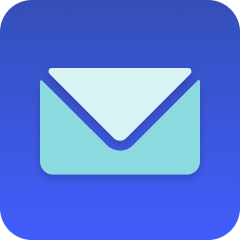
Send Email
Send Email
Make it your own
Customize this workflow even further:
Frequently asked questions
What happens if I change the delay period after the workflow is already running?
Will this send emails to customers even if their order was cancelled during the delay?
Can I use this workflow if I fulfill orders through a third-party service?
What is a template?
Can I customize a template?
Are templates free?
Ready to update custom order statuses and notify customers when their orders are ready for shipment?
Join thousands who've automated their work and saved an average of 3.5 hours every week.
Start with this template — It's free