How it works
Follow these 5 simple steps to create ShipStation labels for Shopify orders automatically

Order Created
Order Created
Create or Update Order
Create or Update Order
Create Order Fulfillment
Create Order Fulfillment
Update Order (Save Label)
Update Order (Save Label)
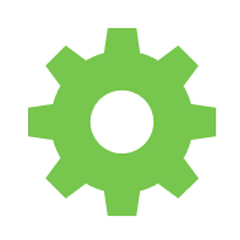
Create Label for Order
Create Label for Order
Make it your own
Customize this workflow even further:
Filter by shipping method or destination
Add filters before ShipStation steps that check order shipping_lines or shipping_address properties and use different carrier/service codes based on customer's chosen shipping method or destination country.
Add conditional carrier selection
Insert conditional logic that examines order weight, destination, or value and dynamically selects carrier and service codes, routing heavy packages to freight carriers or international orders to appropriate international services.
Send custom notifications
Add email or SMS steps after label creation that send custom shipping confirmations with order details, estimated delivery dates, and tracking links in your brand's format beyond Shopify's standard notifications.
Log labels to spreadsheet
Add a Google Sheets or database step that records every label created with timestamp, order number, tracking number, carrier, and cost for fulfillment reporting and shipping expense tracking.
Frequently asked questions
What's the difference between test labels and production labels?
Test labels are free, non-trackable labels for testing your workflow. They look real but won't scan at carriers. Production labels are billable, real shipping labels that carriers accept. Keep test mode enabled until you've verified the workflow works correctly, then change to false for actual shipping.
Can I use different carriers or services for different orders?
Yes, add conditional logic before the "Create Label for Order" step that checks order properties (like weight, destination, or tags) and sets different carrierCode and serviceCode values dynamically based on those conditions.
What happens if label generation fails?
The workflow will stop at the label creation step without fulfilling the order in Shopify. Check ShipStation for error messages (common issues include invalid addresses, incorrect carrier codes, or insufficient postage balance). The order remains unfulfilled until you resolve the issue.
What is a template?
MESA templates are fully pre-configured workflows built and vetted by Shopify Experts. Unlike competitor templates that provide basic scaffolds requiring extensive setup, MESA templates come with all data variables properly mapped, required fields configured, and steps ready to activate. You can turn them on immediately and start automating.
Can I customize a template?
Absolutely! While our templates work out-of-the-box, every step can be personalized to match your exact business requirements. Add conditional logic, integrate additional apps, or build more sophisticated workflows. MESA's templates provide a solid foundation that you can expand as needed.
Are templates free?
Yes! Our entire library of expert-built, production-ready templates is free to use. Unlike platforms that charge for premium templates or provide only basic scaffolds, MESA gives you access to hundreds of fully-configured, vetted workflows at no additional cost.
Ready to create ShipStation labels for Shopify orders automatically?
Join thousands who've automated their work and saved an average of 3.5 hours every week.
Start with this template — It's free7-day free trial • 11 min setup • Cancel anytime