Start with a trigger
Select a trigger that sets your workflow in motion.
This could be anything from a new order in your Shopify store to a customer signing up for your newsletter.
Triggers are the starting points that tell MESA when to act.

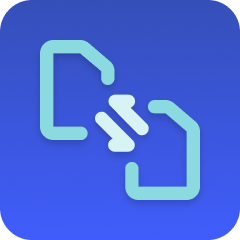
MESA is the most flexible way automate Pinterest to Transform . Easily add workflows to simplify your work.
MESA helps you make workflows that keeps your business running. A trigger is the event to start a workflow then, actions are performed.
Thousands of professionals trust MESA to help them multiply their impact without multiplying their work.






Pinterest to Transform automations get more done in less time. Automate the everyday tasks holding back your potential growth.
By linking Shopify products with Pinterest, you can create Shoppable Pins. These Pins allow users to purchase directly from Pinterest, shortening the buying journey and increasing conversions. The ease of buying directly from the visual platform appeals to impulsive shoppers.
Using Pinterest's user interest data, you can create highly targeted ads to reach potential customers based on their preferences and browsing habits. Integrating Shopify with Pinterest ads ensures you're reaching the right audience with relevant products.
Pinterest is all about visual inspiration. By connecting your Shopify store, you can showcase your products in a visually appealing way. High-quality images and creative Pins can help you build your brand identity and attract users who are specifically interested in your niche.
With Shopify-Pinterest integration, you'll gain access to detailed analytics on your Pins' performance, customer engagement, and conversion rates. These insights can guide your marketing strategies, allowing you to optimize Pins and campaigns for maximum effectiveness.
Utilize Pinterest's dynamic retargeting to remind users of the products they viewed on your Shopify store but didn't purchase. By showing them personalized Pins of those products, you can re-engage potential customers, leading them back to your store for conversion.
Transform helps ensure that data transferred between systems is consistent and accurate by mapping fields and data types accordingly. This avoids discrepancies and errors that can arise from manual data handling or incompatible systems, enhancing the overall data integrity and reliability.
With the ability to map data between different systems, Transform facilitates seamless integration between a Shopify store and various other tools, such as CRM, ERP, or marketing platforms. This creates a unified ecosystem where data flows smoothly, improving operational efficiency and collaboration between different business functions.
Transform automates the process of converting data from one format to another, saving time and reducing the need for manual intervention. Whether it's changing date formats or translating product details into different languages, automation ensures that data is readily available in the desired form without unnecessary delays or effort.
By providing control over how data is mapped and transformed, Transform enables you to tailor integrations to your specific needs. This customization ensures that data is organized and utilized in a way that aligns with business goals, strategies, and unique workflow requirements, offering a more personalized and effective solution.
As a business evolves, the ability to map data between systems becomes increasingly vital. Transform provides a scalable solution that can adapt to changing needs, whether it's integrating with new tools, expanding to new markets, or handling increased data complexity. This scalability ensures that data remains responsive as the business changes.
MESA makes automation achievable so you can multiply your impact without multiplying the work.
Try MESA for free 7-day trial included. Cancel anytime.MESA helps you connect two or more apps to handle repetitive tasks automatically, no code necessary.
Select a trigger that sets your workflow in motion.
This could be anything from a new order in your Shopify store to a customer signing up for your newsletter.
Triggers are the starting points that tell MESA when to act.
Next, choose the action that should follow the trigger.
Actions are the tasks that MESA will perform automatically, such as sending a confirmation email or updating your product inventory.
Linking actions to triggers is how you build a seamless workflow process.
Make your workflow even more flexible using built-in apps.
Customize your automation with tools that match your specific needs, whether it's scheduling theme changes or syncing with your CRM.
Personalization ensures your workflows fit your unique business requirements.
Finally, enable your workflow. You've just automated a task that will save you time and reduce manual effort.
With MESA, complex processes become simple, freeing you up to focus on what matters most—growing your business.
Get help from our team of experts and industry partners, who are dedicated to ensuring your MESA experience is smooth, efficient, and tailored to your exact business needs.