Start with a trigger
Select a trigger that sets your workflow in motion.
This could be anything from a new order in your Shopify store to a customer signing up for your newsletter.
Triggers are the starting points that tell MESA when to act.
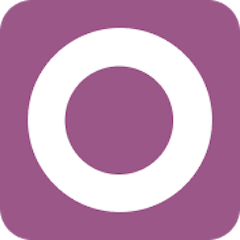
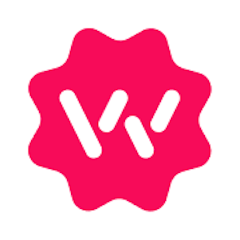
MESA is the most flexible way automate Odoo to Wonderment. Easily add workflows to simplify your work.
MESA helps you make workflows that keeps your business running. A trigger is the event to start a workflow then, actions are performed.
Thousands of professionals trust MESA to help them multiply their impact without multiplying their work.






Odoo to Wonderment automations get more done in less time. Automate the everyday tasks holding back your potential growth.
When a product's stock level changes in Odoo, it's immediately reflected on your Shopify store. This real-time connection helps prevent overselling and ensures that your customers always have access to accurate inventory information.
Once an order is placed on Shopify, it's instantly imported into Odoo for processing. By automating these essential order management tasks, you save time, reduce human error, and offer a faster, more reliable service to your customers.
Whether it's a new customer registration or updated details from an existing customer, this seamless integration ensures that customer data is always up-to-date. This unified view of customer details allows for personalized marketing and targeted customer service.
With a Shopify Odoo integration, all financial details related to sales, returns, discounts, and taxes can be recorded in Odoo. By integrating Shopify with your ERP, you streamline financial reporting and compliance, making more time to focus on growing the business.
One of the standout features of integrating Shopify with Odoo is the flexibility it offers in customizing workflows and generating reports. You can tailor your order processing workflow to match your unique business.
Automatically notify your team in Slack when a shipment is delayed. Connect Wonderment to Slack via MESA to instantly post alerts in a designated channel, so your support team can proactively reach out to affected customers.
Trigger support tickets in Gorgias when a package is stalled in transit. Use Wonderment’s tracking intelligence with MESA to open a ticket in Gorgias when delivery exceptions occur, keeping your support team one step ahead.
Enhance post-purchase email flows with real-time shipping updates. With MESA, integrate Wonderment shipping statuses into Klaviyo, enabling dynamic flows like “shipment delayed” or “out for delivery” to improve customer communication.
Apply Shopify tags to customer profiles when their order faces a delay. Using MESA, you can sync Wonderment events to Shopify and tag customers accordingly—ideal for segmenting and prioritizing customer service.
Kick off post-delivery marketing campaigns based on Wonderment delivery data. Connect Wonderment to your marketing tools (e.g., Omnisend or Attentive) via MESA to trigger a "time to reorder" campaign once an order is marked delivered.
MESA makes automation achievable so you can multiply your impact without multiplying the work.
Try MESA for free 7-day trial included. Cancel anytime.MESA helps you connect two or more apps to handle repetitive tasks automatically, no code necessary.
Select a trigger that sets your workflow in motion.
This could be anything from a new order in your Shopify store to a customer signing up for your newsletter.
Triggers are the starting points that tell MESA when to act.
Next, choose the action that should follow the trigger.
Actions are the tasks that MESA will perform automatically, such as sending a confirmation email or updating your product inventory.
Linking actions to triggers is how you build a seamless workflow process.
Make your workflow even more flexible using built-in apps.
Customize your automation with tools that match your specific needs, whether it's scheduling theme changes or syncing with your CRM.
Personalization ensures your workflows fit your unique business requirements.
Finally, enable your workflow. You've just automated a task that will save you time and reduce manual effort.
With MESA, complex processes become simple, freeing you up to focus on what matters most—growing your business.
Get help from our team of experts and industry partners, who are dedicated to ensuring your MESA experience is smooth, efficient, and tailored to your exact business needs.