Start with a trigger
Select a trigger that sets your workflow in motion.
This could be anything from a new order in your Shopify store to a customer signing up for your newsletter.
Triggers are the starting points that tell MESA when to act.
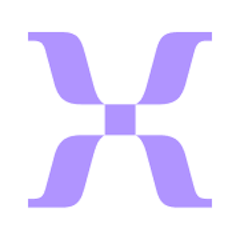
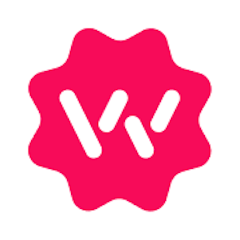
MESA is the most flexible way automate Mixpanel to Wonderment. Easily add workflows to simplify your work.
MESA helps you make workflows that keeps your business running. A trigger is the event to start a workflow then, actions are performed.
Thousands of professionals trust MESA to help them multiply their impact without multiplying their work.






Mixpanel to Wonderment automations get more done in less time. Automate the everyday tasks holding back your potential growth.
Automatically send cart abandonment events from Shopify to Mixpanel to monitor drop-off points and identify where customers are exiting the funnel. Use this data to trigger retargeting campaigns or personalized emails.
Use MESA to analyze customer purchase frequency and order value, then update Mixpanel profiles with VIP tags. This allows ecommerce teams to build custom campaigns for high-value customers using platforms like Klaviyo or Mailchimp.
Trigger a Mixpanel event whenever a customer cancels a subscription via Recharge. Combine with Mixpanel retention reports to pinpoint churn patterns and adjust offers or email flows accordingly.
After a Shopify order is fulfilled, trigger a survey (via Google Forms or Typeform). Use MESA to pipe responses into Mixpanel, allowing you to correlate satisfaction scores with customer retention, reorder rates, and referral activity.
Connect Help Scout or Gorgias to Mixpanel via MESA. Log support ticket openings and resolutions as Mixpanel events to analyze whether response times or resolution quality affect customer lifetime value or repeat purchase behavior.
Automatically notify your team in Slack when a shipment is delayed. Connect Wonderment to Slack via MESA to instantly post alerts in a designated channel, so your support team can proactively reach out to affected customers.
Trigger support tickets in Gorgias when a package is stalled in transit. Use Wonderment’s tracking intelligence with MESA to open a ticket in Gorgias when delivery exceptions occur, keeping your support team one step ahead.
Enhance post-purchase email flows with real-time shipping updates. With MESA, integrate Wonderment shipping statuses into Klaviyo, enabling dynamic flows like “shipment delayed” or “out for delivery” to improve customer communication.
Apply Shopify tags to customer profiles when their order faces a delay. Using MESA, you can sync Wonderment events to Shopify and tag customers accordingly—ideal for segmenting and prioritizing customer service.
Kick off post-delivery marketing campaigns based on Wonderment delivery data. Connect Wonderment to your marketing tools (e.g., Omnisend or Attentive) via MESA to trigger a "time to reorder" campaign once an order is marked delivered.
MESA makes automation achievable so you can multiply your impact without multiplying the work.
Try MESA for free 7-day trial included. Cancel anytime.MESA helps you connect two or more apps to handle repetitive tasks automatically, no code necessary.
Select a trigger that sets your workflow in motion.
This could be anything from a new order in your Shopify store to a customer signing up for your newsletter.
Triggers are the starting points that tell MESA when to act.
Next, choose the action that should follow the trigger.
Actions are the tasks that MESA will perform automatically, such as sending a confirmation email or updating your product inventory.
Linking actions to triggers is how you build a seamless workflow process.
Make your workflow even more flexible using built-in apps.
Customize your automation with tools that match your specific needs, whether it's scheduling theme changes or syncing with your CRM.
Personalization ensures your workflows fit your unique business requirements.
Finally, enable your workflow. You've just automated a task that will save you time and reduce manual effort.
With MESA, complex processes become simple, freeing you up to focus on what matters most—growing your business.
Get help from our team of experts and industry partners, who are dedicated to ensuring your MESA experience is smooth, efficient, and tailored to your exact business needs.