Start with a trigger
Select a trigger that sets your workflow in motion.
This could be anything from a new order in your Shopify store to a customer signing up for your newsletter.
Triggers are the starting points that tell MESA when to act.
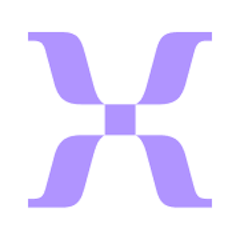
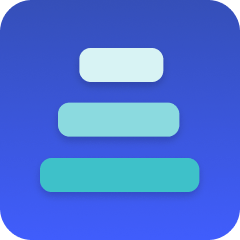
MESA is the most flexible way automate Mixpanel to Queue. Easily add workflows to simplify your work.
MESA helps you make workflows that keeps your business running. A trigger is the event to start a workflow then, actions are performed.
Thousands of professionals trust MESA to help them multiply their impact without multiplying their work.






Mixpanel to Queue automations get more done in less time. Automate the everyday tasks holding back your potential growth.
Automatically send cart abandonment events from Shopify to Mixpanel to monitor drop-off points and identify where customers are exiting the funnel. Use this data to trigger retargeting campaigns or personalized emails.
Use MESA to analyze customer purchase frequency and order value, then update Mixpanel profiles with VIP tags. This allows ecommerce teams to build custom campaigns for high-value customers using platforms like Klaviyo or Mailchimp.
Trigger a Mixpanel event whenever a customer cancels a subscription via Recharge. Combine with Mixpanel retention reports to pinpoint churn patterns and adjust offers or email flows accordingly.
After a Shopify order is fulfilled, trigger a survey (via Google Forms or Typeform). Use MESA to pipe responses into Mixpanel, allowing you to correlate satisfaction scores with customer retention, reorder rates, and referral activity.
Connect Help Scout or Gorgias to Mixpanel via MESA. Log support ticket openings and resolutions as Mixpanel events to analyze whether response times or resolution quality affect customer lifetime value or repeat purchase behavior.
Virtual Output allows data to be queued and processed in an orderly and efficient manner. This helps in handling large volumes of data without overloading the system, thereby ensuring that data processing remains smooth and responsive, even during peak traffic times.
By queuing data for processing and manipulation, Virtual Output enables more complex and multifaceted automation workflows. You can create sophisticated sequences that involve data transformation, analysis, and integration with various other systems. This enhances the overall automation capabilities of the Shopify store.
Virtual Output provides a platform for real-time data manipulation and integration within various parts of the workflow. Whether it's adjusting products based on real-time market conditions or personalizing marketing content based on customer behavior, the app allows for dynamic actions that align with current data insights.
As a business expands, so does the complexity and volume of data that needs to be handled. Virtual Output provides a scalable solution that can adapt to the growing needs of the store, ensuring that data processing and manipulation remain robust and efficient. This adaptability supports sustainable growth and innovation.
Virtual Output allows for greater collaboration between different systems and tools, all coordinated through queued data handling. This interconnectivity provides greater control over how data is used, manipulated, and integrated across various parts of the business.
MESA makes automation achievable so you can multiply your impact without multiplying the work.
Try MESA for free 7-day trial included. Cancel anytime.MESA helps you connect two or more apps to handle repetitive tasks automatically, no code necessary.
Select a trigger that sets your workflow in motion.
This could be anything from a new order in your Shopify store to a customer signing up for your newsletter.
Triggers are the starting points that tell MESA when to act.
Next, choose the action that should follow the trigger.
Actions are the tasks that MESA will perform automatically, such as sending a confirmation email or updating your product inventory.
Linking actions to triggers is how you build a seamless workflow process.
Make your workflow even more flexible using built-in apps.
Customize your automation with tools that match your specific needs, whether it's scheduling theme changes or syncing with your CRM.
Personalization ensures your workflows fit your unique business requirements.
Finally, enable your workflow. You've just automated a task that will save you time and reduce manual effort.
With MESA, complex processes become simple, freeing you up to focus on what matters most—growing your business.
Get help from our team of experts and industry partners, who are dedicated to ensuring your MESA experience is smooth, efficient, and tailored to your exact business needs.