Start with a trigger
Select a trigger that sets your workflow in motion.
This could be anything from a new order in your Shopify store to a customer signing up for your newsletter.
Triggers are the starting points that tell MESA when to act.
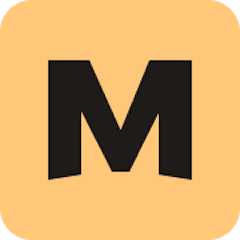
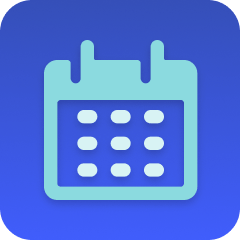
MESA is the most flexible way automate Mantle to Schedule . Easily add workflows to simplify your work.
MESA helps you make workflows that keeps your business running. A trigger is the event to start a workflow then, actions are performed.
Thousands of professionals trust MESA to help them multiply their impact without multiplying their work.






Mantle to Schedule automations get more done in less time. Automate the everyday tasks holding back your potential growth.
Automatically enhance Slack event notifications by merging Shopify app installation alerts with additional user details from other sources. Gain a more complete view of new users in real time.
Recreate and enhance your internal search tools using Mantle’s while integrating multiple data sources. Empower teams to quickly access and analyze merchant information without switching platforms.
Tag users automatically when they install the app, ensuring they are properly categorized for onboarding, support, and marketing follow-ups. Improve segmentation and streamline workflows.
Seamlessly connect Mantle with other business tools to consolidate user data from various sources. Maintain an up-to-date, unified database for better decision-making and customer insights.
Set up automated workflows when new users install the app—send welcome messages, assign tasks, or trigger personalized follow-ups based on enriched user profiles. Improve engagement and streamline operations.
With Schedule, you can set specific timings for various automations and integrations. Whether it's updating inventory at midnight or sending promotional emails during peak engagement hours, scheduling these actions ensures they occur at the most optimal times, enhancing efficiency and effectiveness.
Schedule can be used to plan and execute marketing campaigns automatically. Whether it's launching a holiday sale or a weekly newsletter, setting up these events on a predetermined timeline allows for a hands-off approach while ensuring consistent and timely customer engagement.
By putting tasks on a scheduled timeline, you can better utilize resources. For example, heavy data processing can be scheduled during off-peak hours to minimize impact on server performance. This strategic use of resources leads to more cost-effective and efficient operations.
Schedule enables timely customer interactions, such as sending order confirmations, shipping notifications, or personalized offers at appropriate times. This careful timing improves the customer experience by providing relevant information and offers when they are most likely to be appreciated.
As a business grows, managing multiple automations and integrations can become increasingly complex. Schedule offers a scalable solution by allowing you to organize and plan these tasks on a clear timeline. This adaptability ensures that all automated tasks are coordinated and executed in harmony with the overall business strategy.
MESA makes automation achievable so you can multiply your impact without multiplying the work.
Try MESA for free 7-day trial included. Cancel anytime.MESA helps you connect two or more apps to handle repetitive tasks automatically, no code necessary.
Select a trigger that sets your workflow in motion.
This could be anything from a new order in your Shopify store to a customer signing up for your newsletter.
Triggers are the starting points that tell MESA when to act.
Next, choose the action that should follow the trigger.
Actions are the tasks that MESA will perform automatically, such as sending a confirmation email or updating your product inventory.
Linking actions to triggers is how you build a seamless workflow process.
Make your workflow even more flexible using built-in apps.
Customize your automation with tools that match your specific needs, whether it's scheduling theme changes or syncing with your CRM.
Personalization ensures your workflows fit your unique business requirements.
Finally, enable your workflow. You've just automated a task that will save you time and reduce manual effort.
With MESA, complex processes become simple, freeing you up to focus on what matters most—growing your business.
Get help from our team of experts and industry partners, who are dedicated to ensuring your MESA experience is smooth, efficient, and tailored to your exact business needs.