Google Analytics + Code made easy.
MESA is the easiest way to create Google Analytics and Code integrations so you can automate any work - no code required.
MESA empowers you to build any solution. Scale faster and more efficiently than ever before. When you're able to build your ideas, you're free to explore unique ways to expand your role and business. What will you make today?
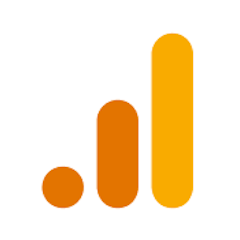 When this happens in Google Analytics…
When this happens in Google Analytics…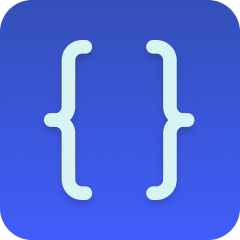 Do this with Code by MESA…
Do this with Code by MESA…
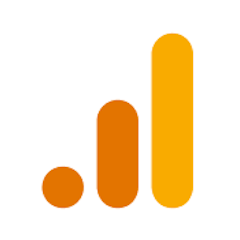
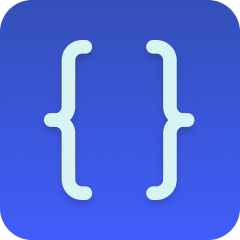
How does Code work with Google Analytics?
With Google Analytics and Code by MESA integrations, you can get more done in days, not months. Automate the work that solves your everyday problems and the challenges currently holding back your progress.
Customization and Flexibility
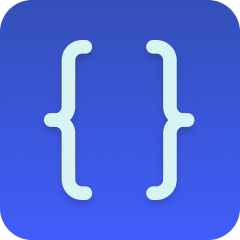
Code enables you to inject custom JavaScript code within various points of the automation or integration process. This provides an unparalleled level of control and customization, allowing you to tailor workflows to match specific business needs, user behaviors, or unique store requirements.
Enhanced Capabilities
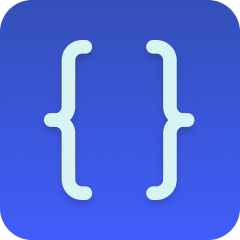
By allowing custom code within workflows, you can create complex and nuanced automations that go beyond standard capabilities. This can include things like specialized data processing, conditional logic, dynamic content generation, or integration with unique third-party services, all enhancing the capabilities of the Shopify store.
Streamlined Development
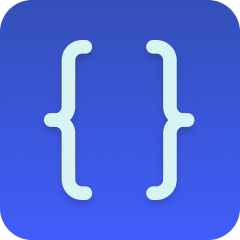
With Code, you can directly add and manage custom JavaScript within the Shopify environment. This streamlines the development process and allows for quicker implementation of custom features or updates, catering to the need for agility and responsiveness in a fast-paced ecommerce landscape.
Real-time Customer Interaction
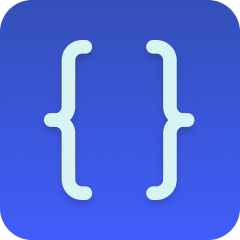
Custom code can be used to create dynamic, real-time interactions within the store's user interface. This includes personalized greetings, targeted offers, or interactive elements that respond to user behavior. These real-time interactions can enhance the experience and contribute to higher engagement and conversion rates.
Cost-Effective Solutions
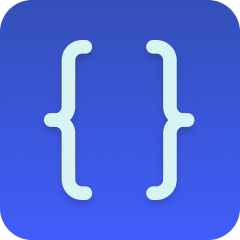
Utilizing custom code within workflows allows for the development of unique solutions without the need for separate tools or expensive third-party integrations. This can lead to cost savings and more efficient use of resources, allowing you to invest in other areas of growth or innovation.
Solve more business-critical tasks
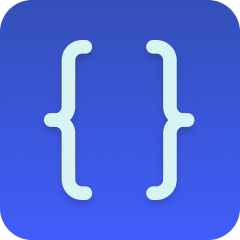
MESA helps you simplify your operations into efficient workflows that run immediately when the work happens. More ideas are now possible and more challeneges can be solved through the power of no-code automation solutions.
Loved by 1k+ brands using Shopify & Shopify Plus.
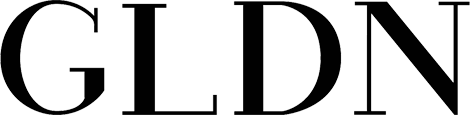

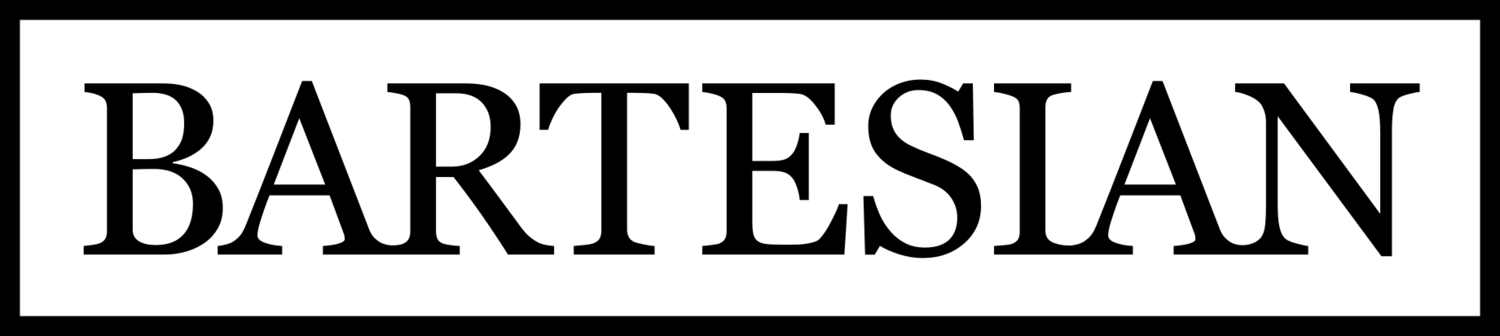
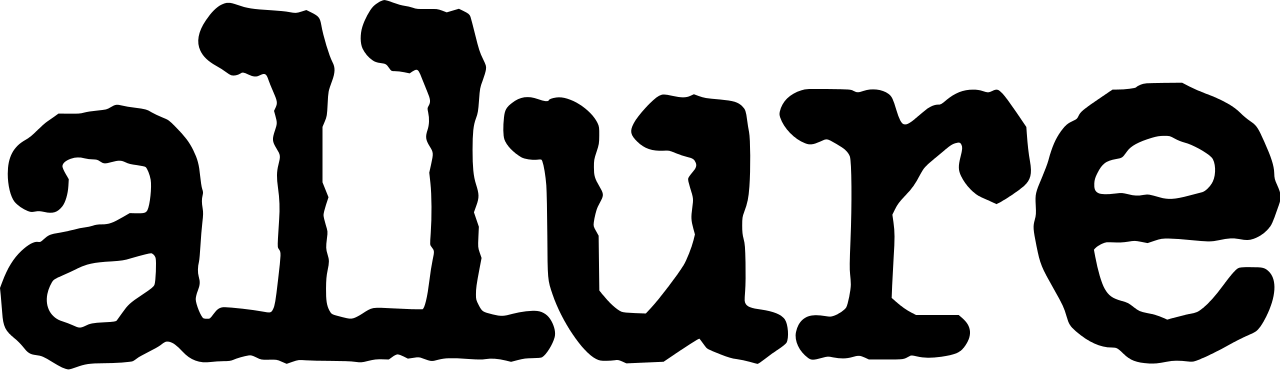
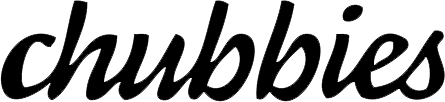
How to connect Google Analytics to Code
Connecting Google Analytics to Code has never been easier. With MESA, making complex integrations between Google Analytics and Code by MESA only takes a few minutes — no code required. Automate basic data entry or connect the systems that run your business. Solve more business-critical problems with MESA and accomplish more with less resources.
- First, create a new workflow in MESA.
Workflows are simply the steps of an automation that runs automatically.
- Next, pick one of the apps as a trigger step - this will start your workflow.
This is what kicks off your automation to run automatically.
- Then, choose an action step from another app for unique customization.
This is where the magic happens. 🪄
- Lastly, personalize the data being sent from one app to another.
Use the various fields within each stel to personalize your workflow. Test your automation to ensure everything is running properly.
- Finished!
Just turn on this Google Analytics to Code workflow and MESA will start doing this work for you. Look at you embracing the automation lifestyle!
Build your own Google Analytics Code by MESA workflows using these steps
Quickly make any workflow between two or more apps.
These are triggers. They're what start your workflow to run automatically. Use any of these trigger steps to start your workflow when…
These are actions. Workflows can multiple actions to make personalized integrations. Use any of these action steps to make your workflow do…
- Custom Code
- Run custom code at this step.
- Add Payment Info
- Create an event when an user has submitted their payment information.
- Add Shipping Info
- Create an event when an user has submitted their shipping information.
- Add To Cart
- Create an event when an item is added to a cart for purchase.
- Add To Wishlist
- Create an event when an item is added to a wishlist.
- Begin Checkout
- Create an event when an user has begun a checkout.
- Earn Virtual Currency
- Create an event that measures the awarding of virtual currency.
- Generate Lead
- Create an event when a lead has been generated.
- Join Group
- Create an event when an user joins a group such as a guild, team, or family.
- Level Up
- Create an event when a player has leveled up.
- Login
- Create an event when an user has logged in.
- Post Score
- Create an event when an user posts a score.
- Purchase
- Create an event when one or more items is purchased by an user.
- Refund
- Create an event when a refund is issued.
- Remove from Cart
- Create an event when an item is removed from a cart.
- Search
- Create an event to contextualize search operations.
- Select Content
- Create an event when an user has selected some content of a certain type.
- Select Item
- Create an event when an item is selected from a list.
- Select Promotion
- Create an event when a promotion is selected from a list.
- Share
- Create an event when an user has shared content.
- Sign Up
- Create an event when an user has signed up for an account.
- Spend Virtual Currency
- Create an event that measures the sale of virtual goods in your app.
- Tutorial Begin
- Create an event that signifies the start of the on-boarding process.
- Tutorial Complete
- Create an event that signifies an user's completion of your on-boarding process.
- Unlock Achievement
- Create an event when an user has unlocked an achievement.
- View Cart
- Create an event when an user viewed their cart.
- View Item
- Create an event when some content was shown to an user.
- View Item List
- Create an event when an user has been presented with a list of items of a certain category.
- View Promotion
- Create an event that signifies an promotion was viewed from a list.
- View Search Results
- Create an event when an user has been presented with the results of a search.
Learn more about Code by MESA integrations
Be sure to check out our Shopify automation blog. We cover popular topics to help you better manage your work on Shopify through definitie guides, step-by-step tutorials, merchant success stories and more.
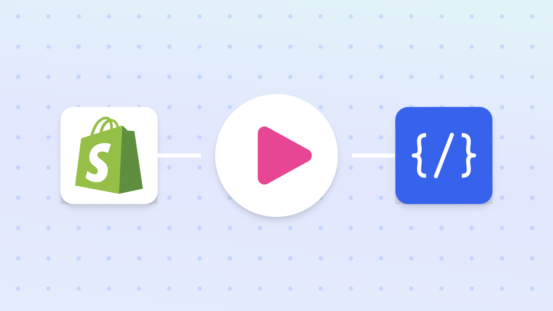
Automatically Update The Inventory Policy for Product Variants
Automation Demo • 2 minAutomate the inventory policy updates for product variants in your Shopify store with our practical guide.
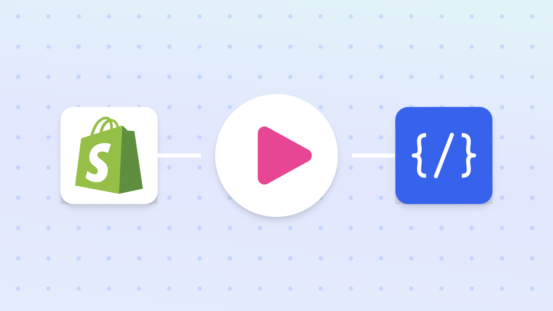
Reliable Webhook Workflows With Reconciliation Job
Automation Demo • 2 minEnhance your Shopify store's efficiency with our guide on creating 100% reliable webhook-based workflows using reconciliation jobs.
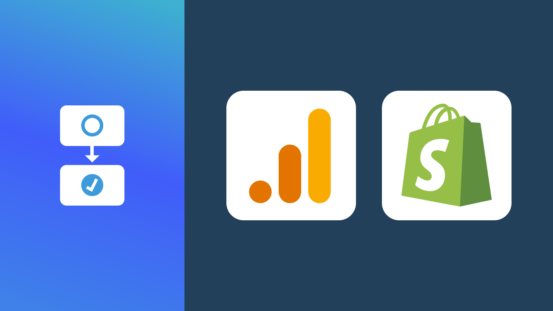
How To Auto-tag Shopify Orders With UTM Parameters
Shopify Growth • 12 minUse Shopify UTM parameters to auto-tag your orders. Streamline operations, gain insights, and boost productivity with this in-depth guide.
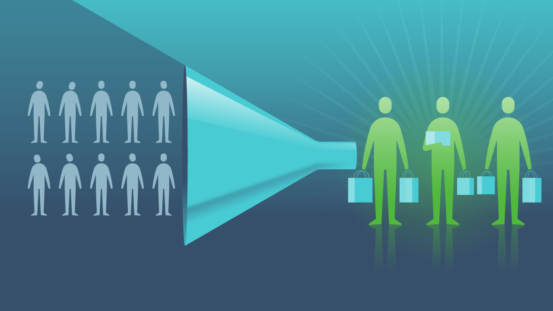
How to Improve the Conversion Rate of Your Shopify Store
Shopify Growth • 8 minWant to increase sales on your Shopify store? Check out these tips for improving your conversion rate and start seeing results.
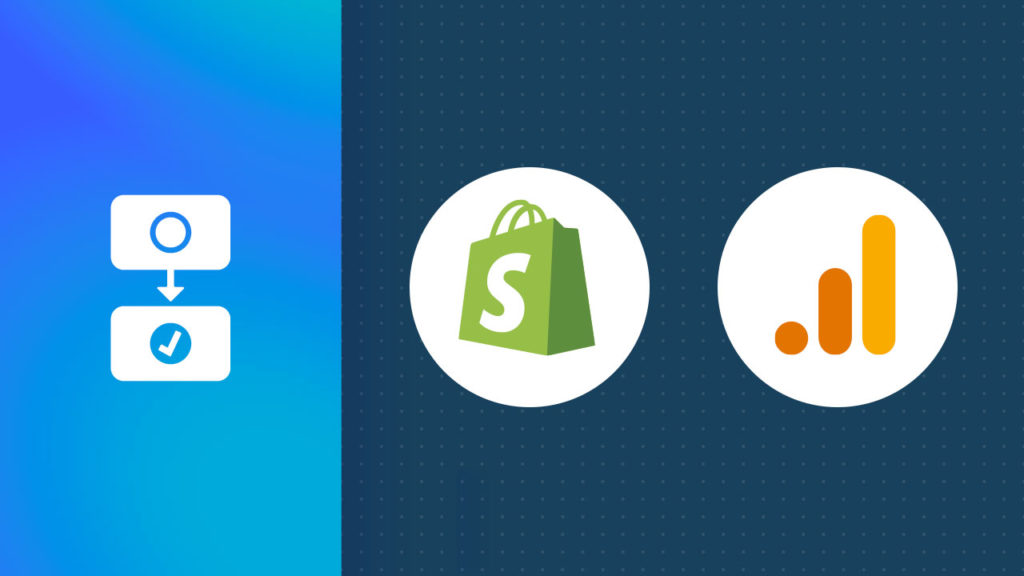
How to Automatically Track Shopify Refunds in Google Analytics
Article • 10 minLearn step-by-step methods to accurately monitor and analyze refund data, enhancing your understanding of customer behavior and financials.